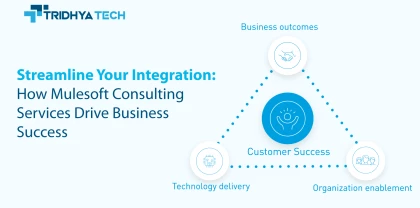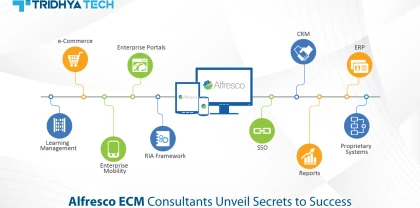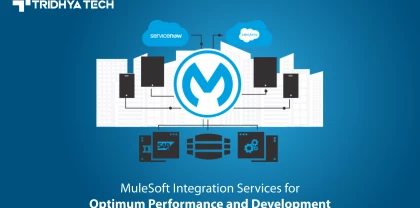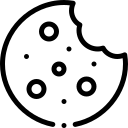- Services
-
- Solutions
- Industries
- Who we are
- About us
Tridhya Tech is a full-service software development company that caters its services to eCommerce, web, and mobile application development.
- Leadership
Effective leadership involves motivating, empowering, and guiding individuals and teams towards success, while also fostering a positive and productive work environment.
- Partnership
Tridhya Tech, a company specializing in digital commerce and experience transformation, recently joined the prestigious Adobe Solution Partner Program as a Bronze Partner.
- Infrastructure
Tridhya Tech has a stable infrastructure for smooth operations for development environment and internal/external communication.
- About us
- Investors
- Insights
Liferay
Create A Custom Post Login Action in Liferay DXP 7.1
While working in the Liferay DXP 7.1 environment, we often need to perform a certain action when a user logs in to the Liferay server. To achieve this, we need to programmatically perform some action when a user logs in. I have put together the steps which would help a Liferay practitioner perform that action and save the development time. 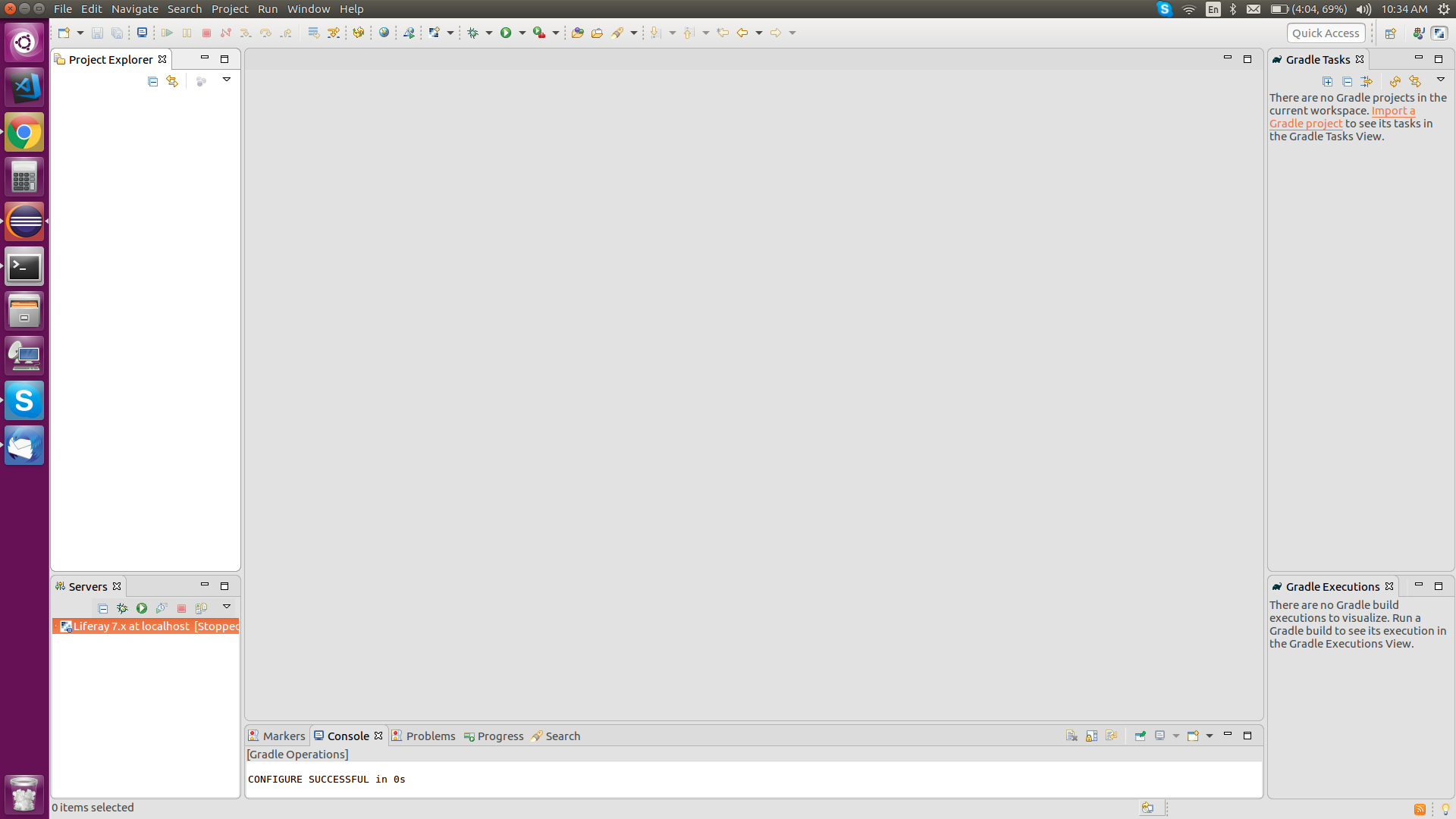
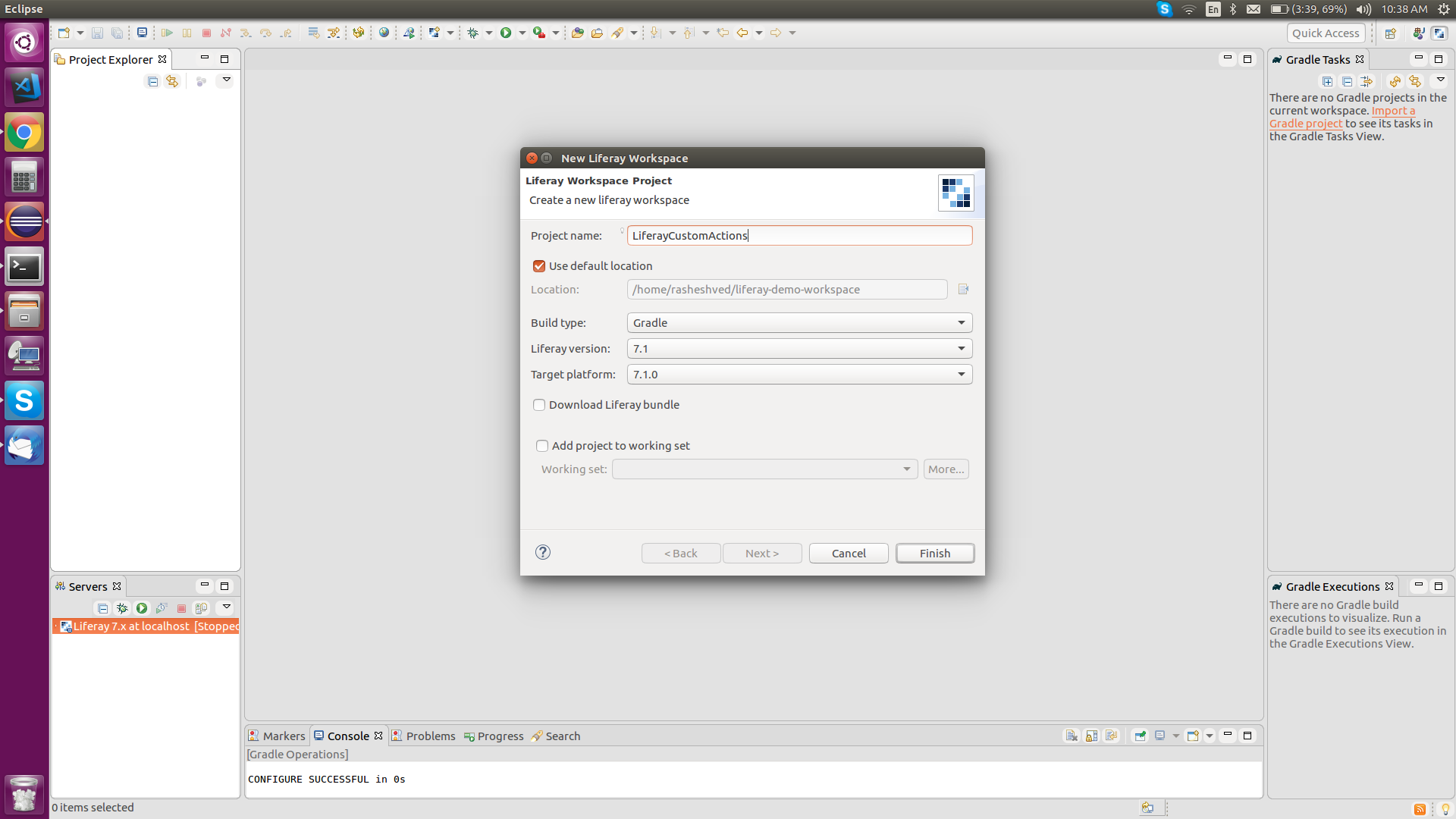
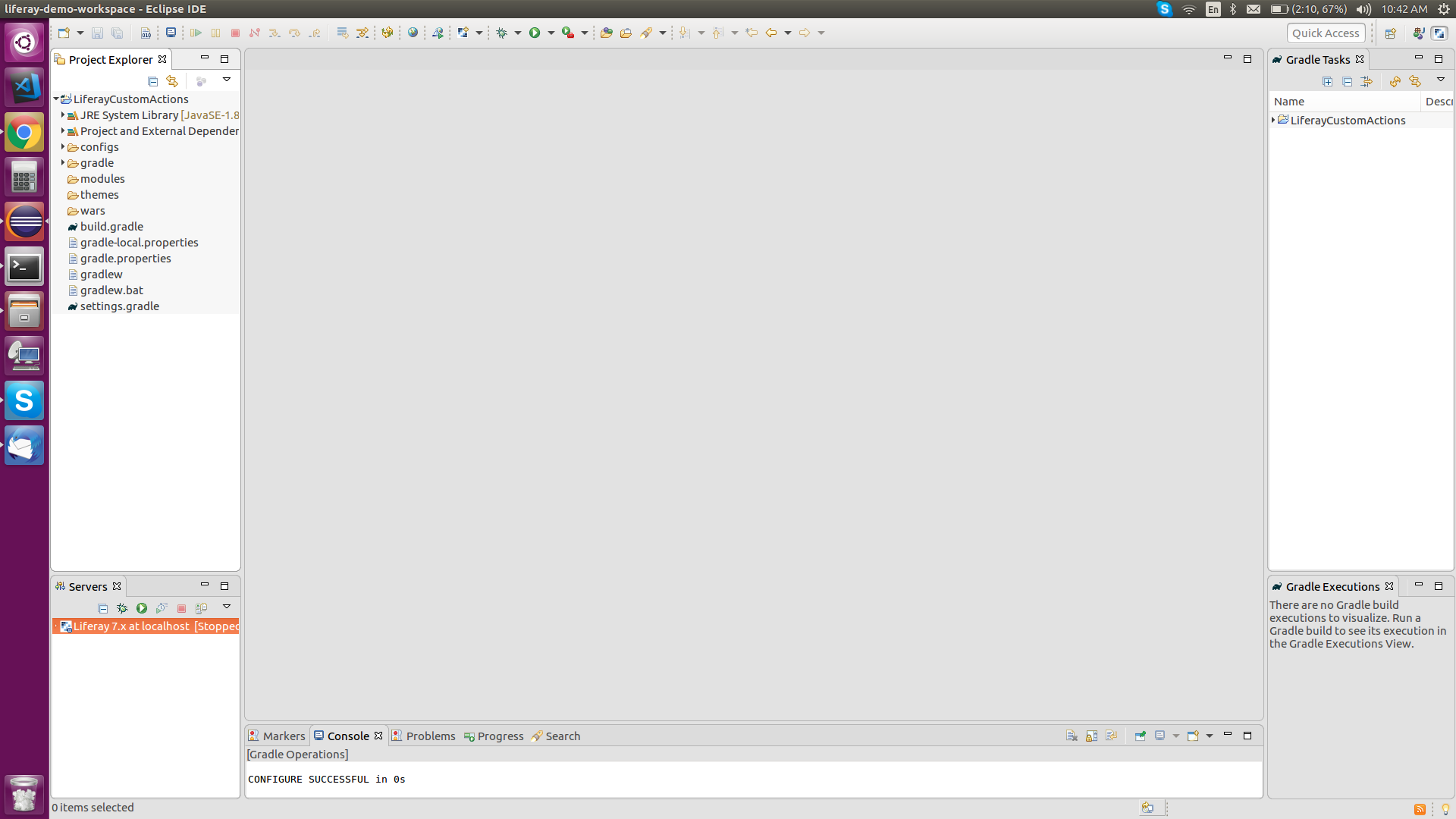
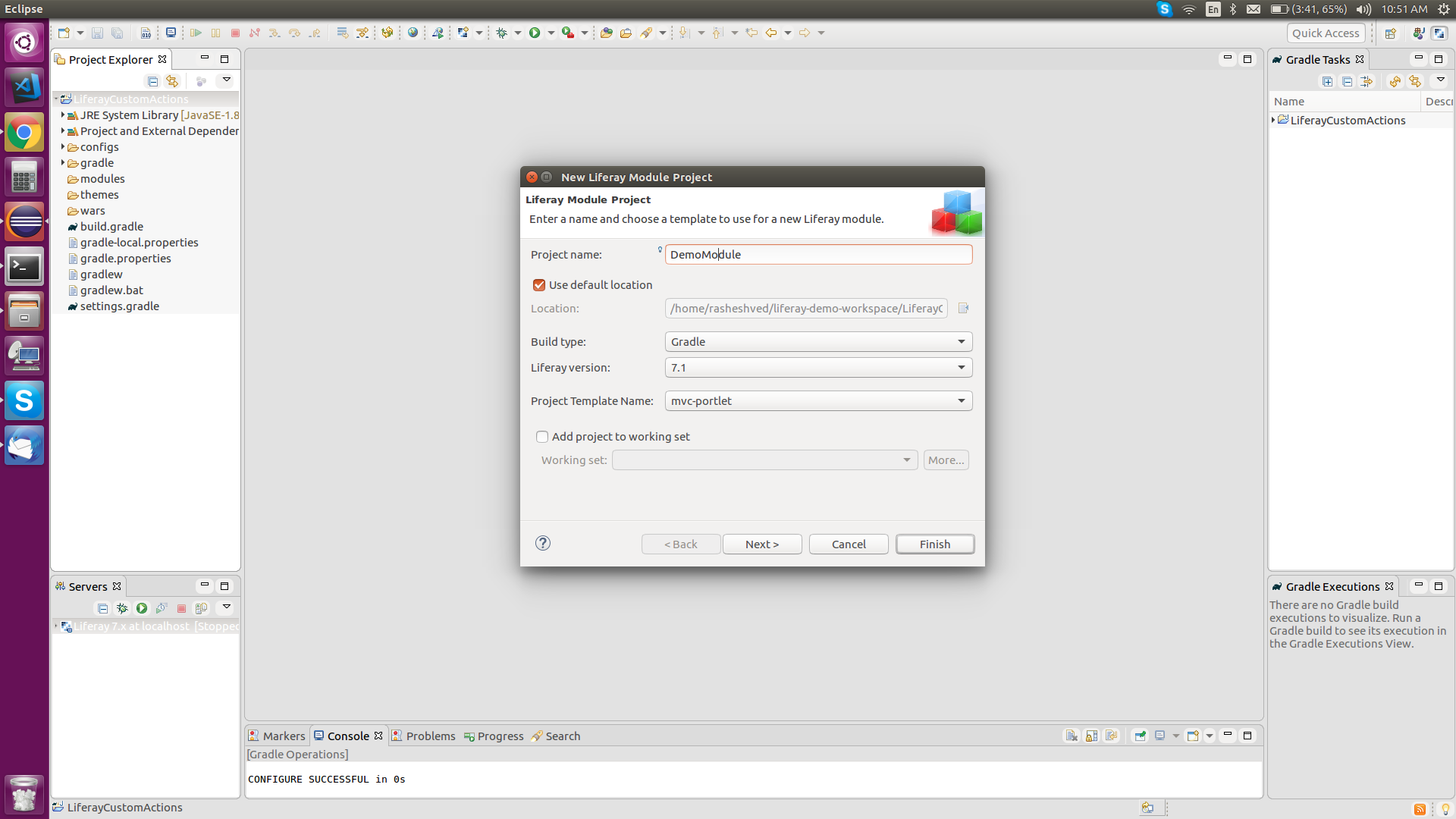
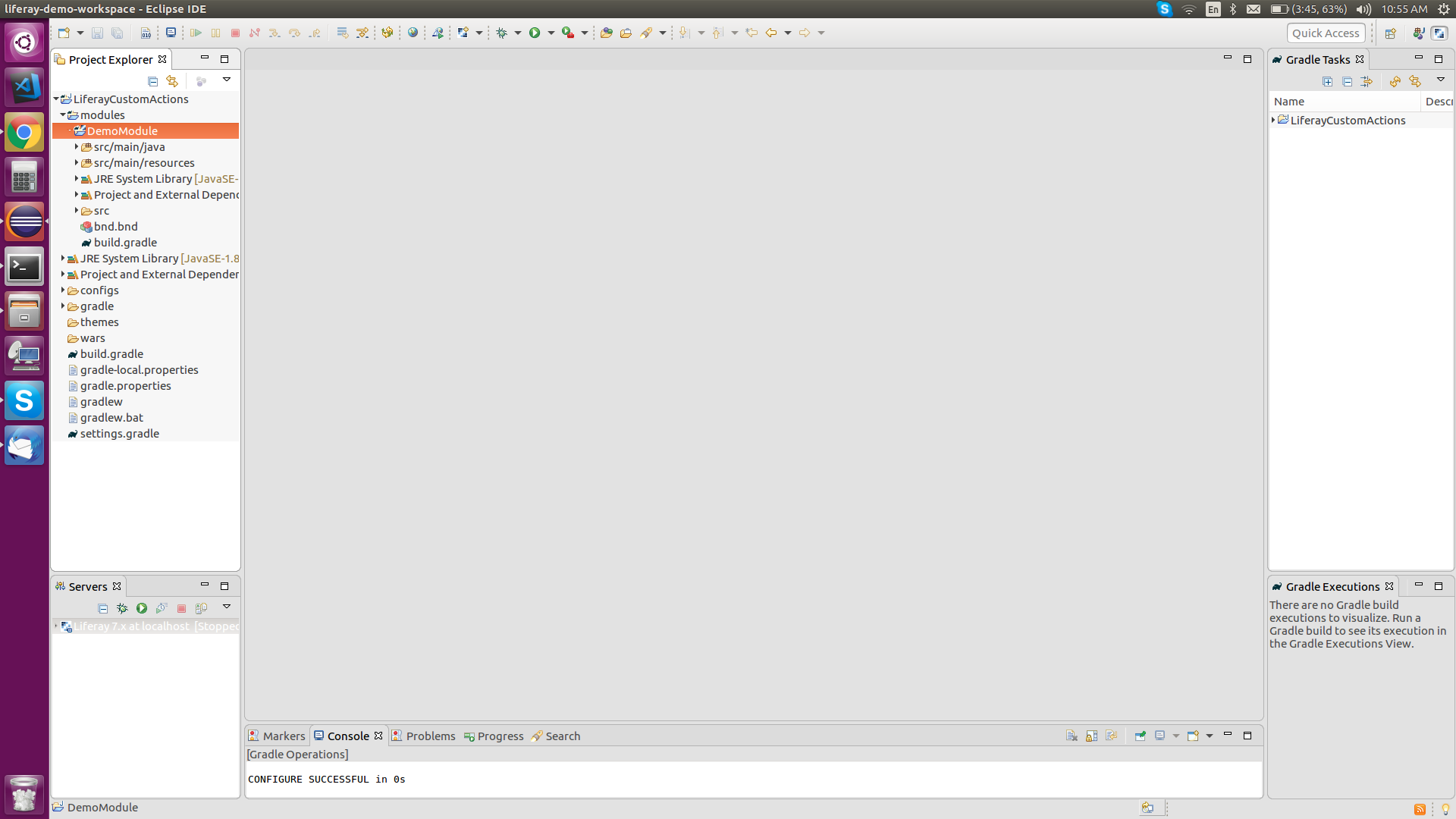
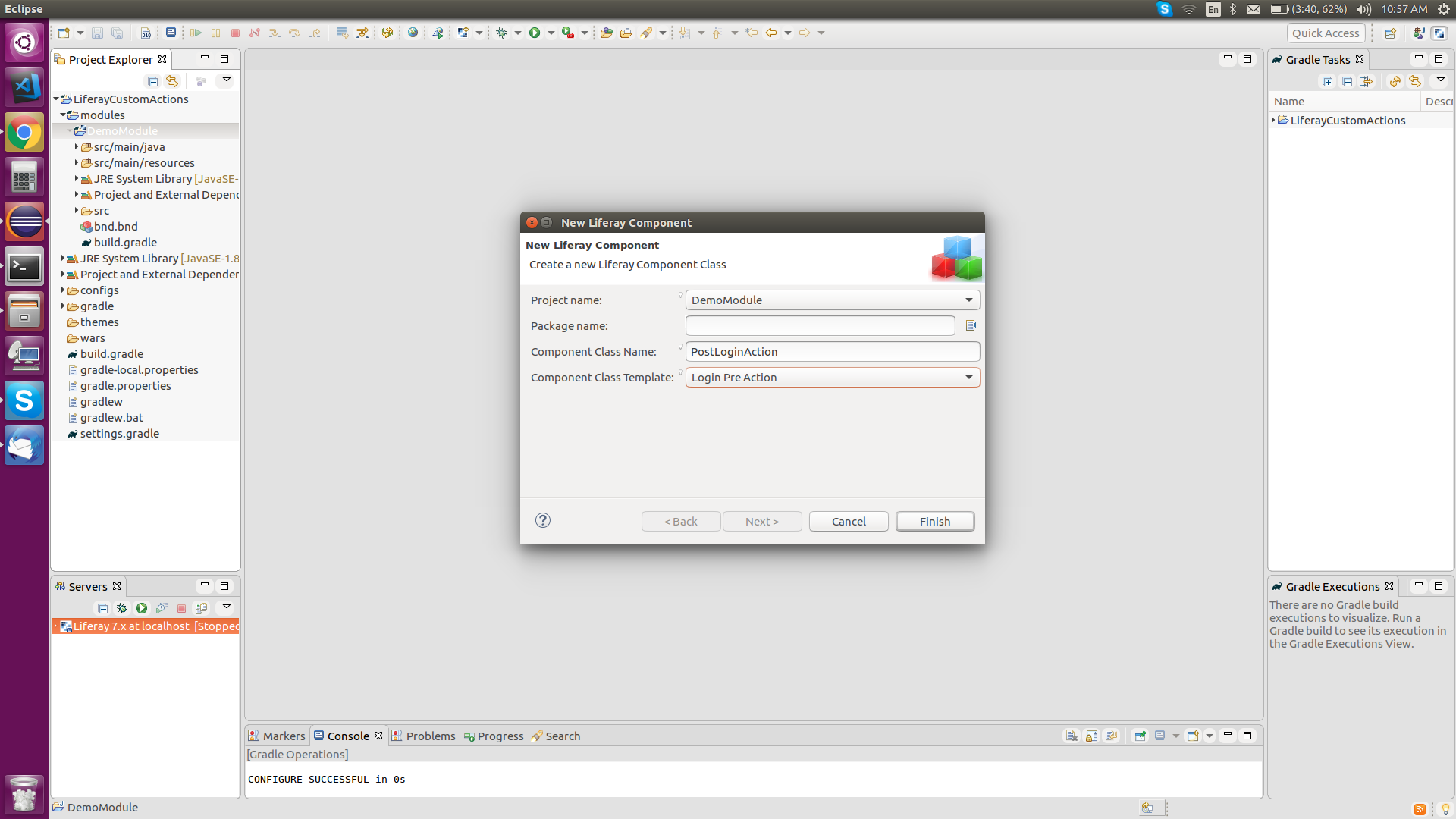

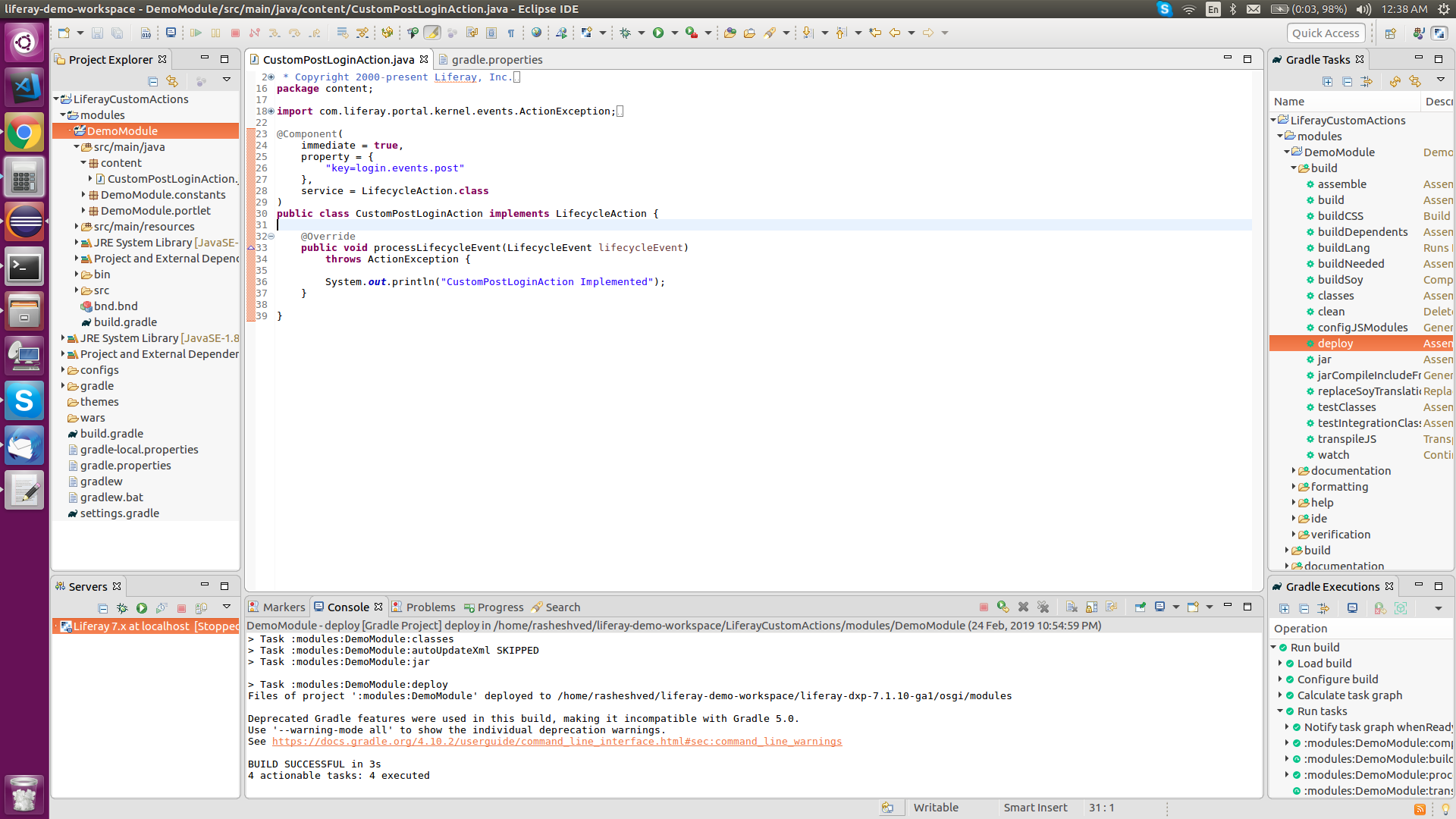
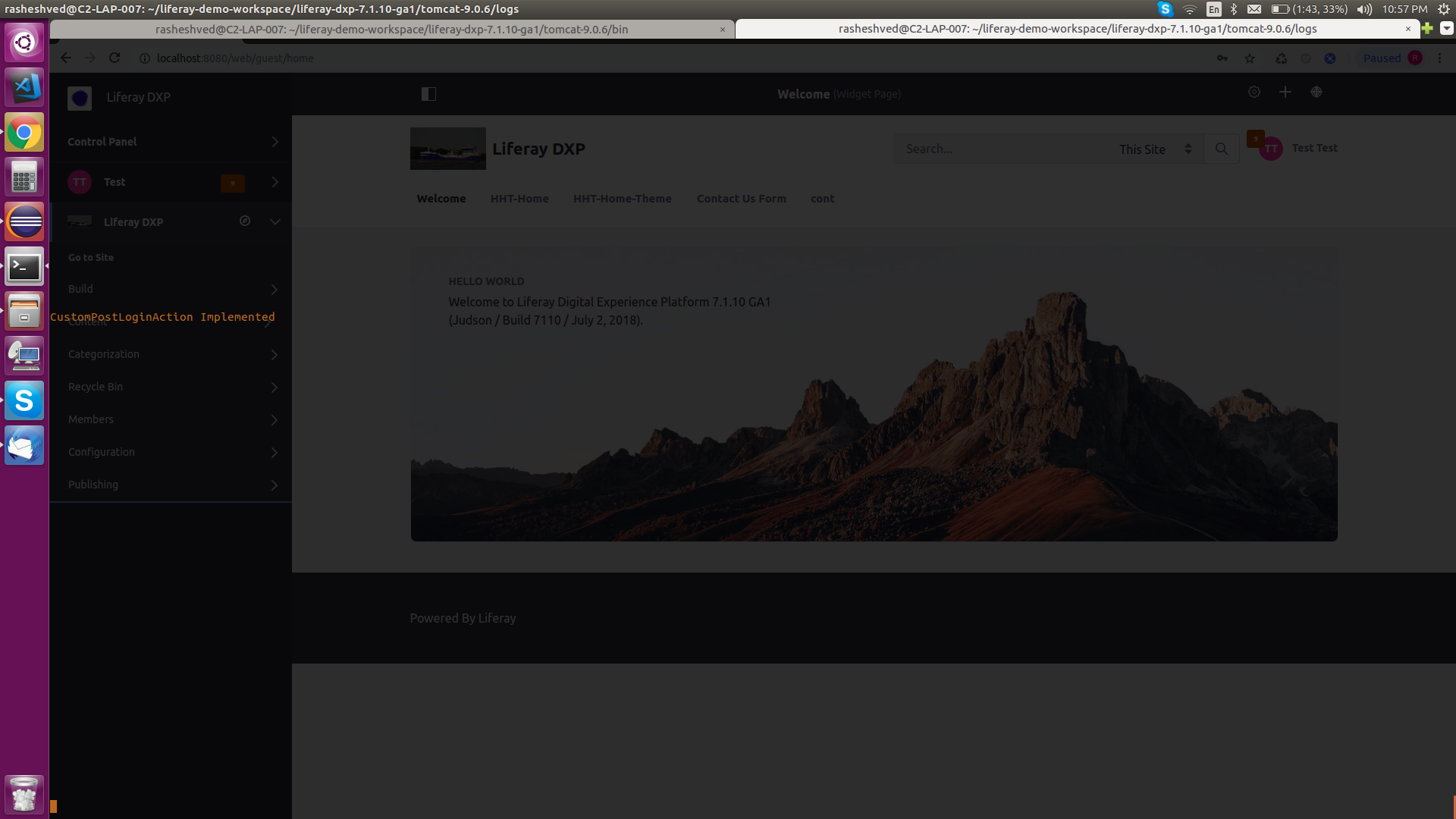 #CTA-1#
#CTA-1#
To give you a small example, suppose, we want to send an email notification to the admin when a user logs in to the Liferay server. By implementing the steps mentioned in this blog, the same can be achieved.
Prerequisites:
It can be downloaded from https://www.oracle.com/technetwork/java/javase/downloads/jdk8-downloads-2133151.html
2) Liferay DXP 7.1 bundled with tomcat.
It can be downloaded from https://www.liferay.com/products/dxp/trial-download
Proceed with the following step by step procedure to create your Liferay DXP 7.1 CustomLoginAction action.
1) Once you are done with above-mentioned prerequisites and have completed basic Liferay Environment Setup, your screen should look like the below-mentioned image.
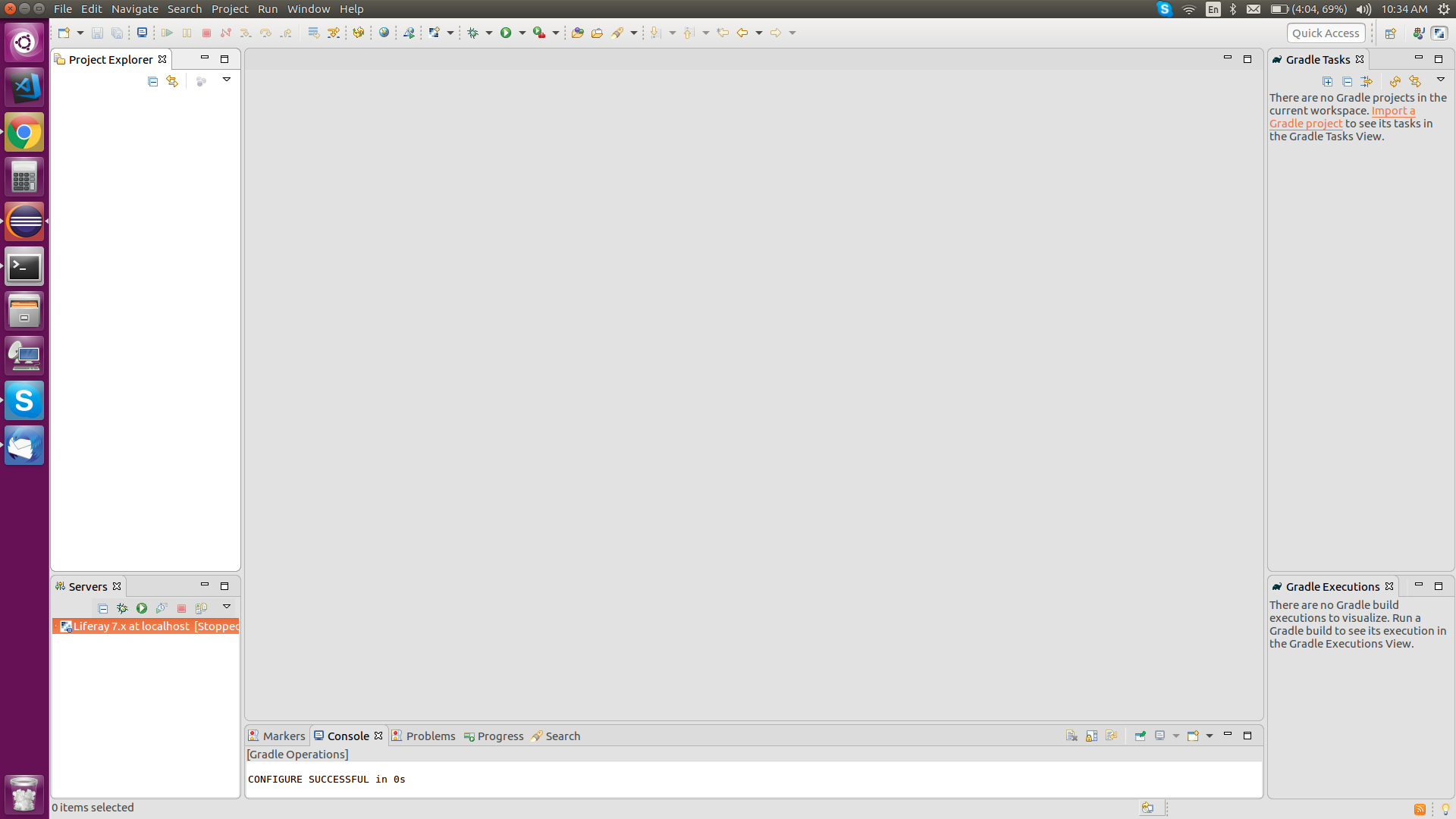
2) In Eclipse select Liferay as your current perspective.
3) Go to File->New->Liferay Work Space Project and enter details as shown in the below image.
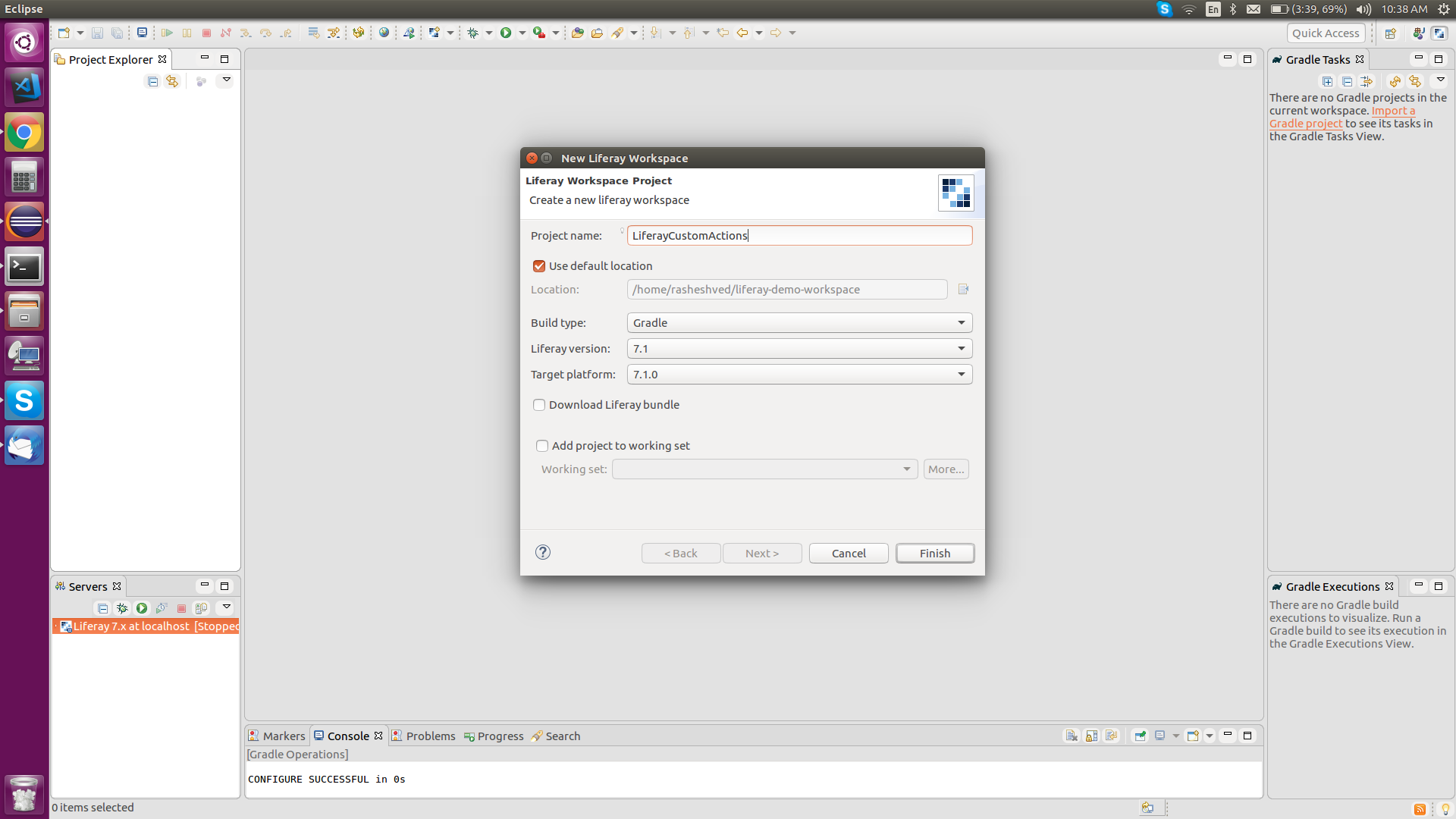
4) Click Finish after entering details and your newly created Liferay workspace project structure should look like the image below.
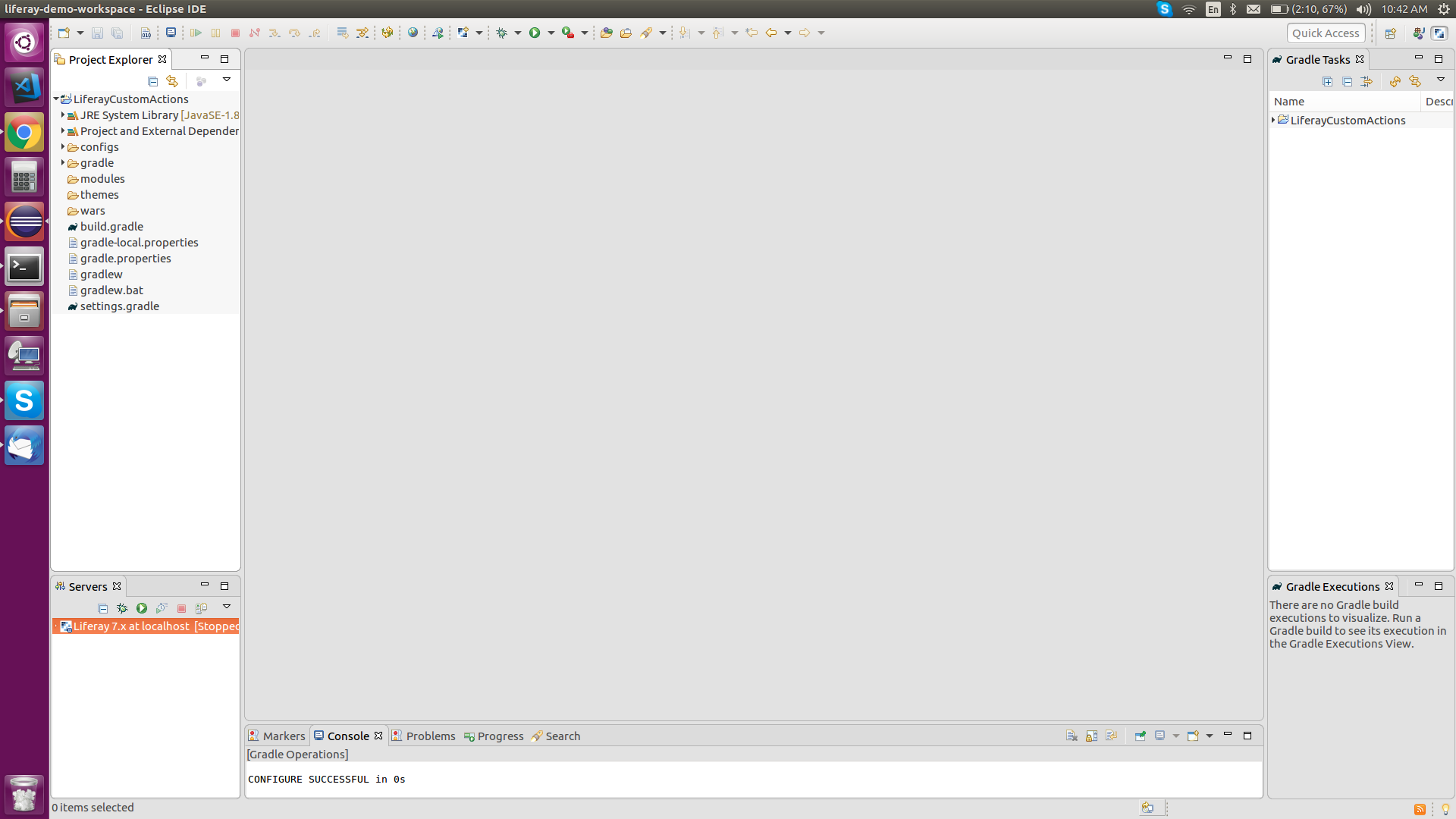
Once you're done with the basic Liferay project workspace setup, you need to create a module containing your custom login action that could be deployed in your Liferay DXP Server later.
5) Right-click on CustomLoginAction project go to New->Liferay Module Project and enter details as shown below image.
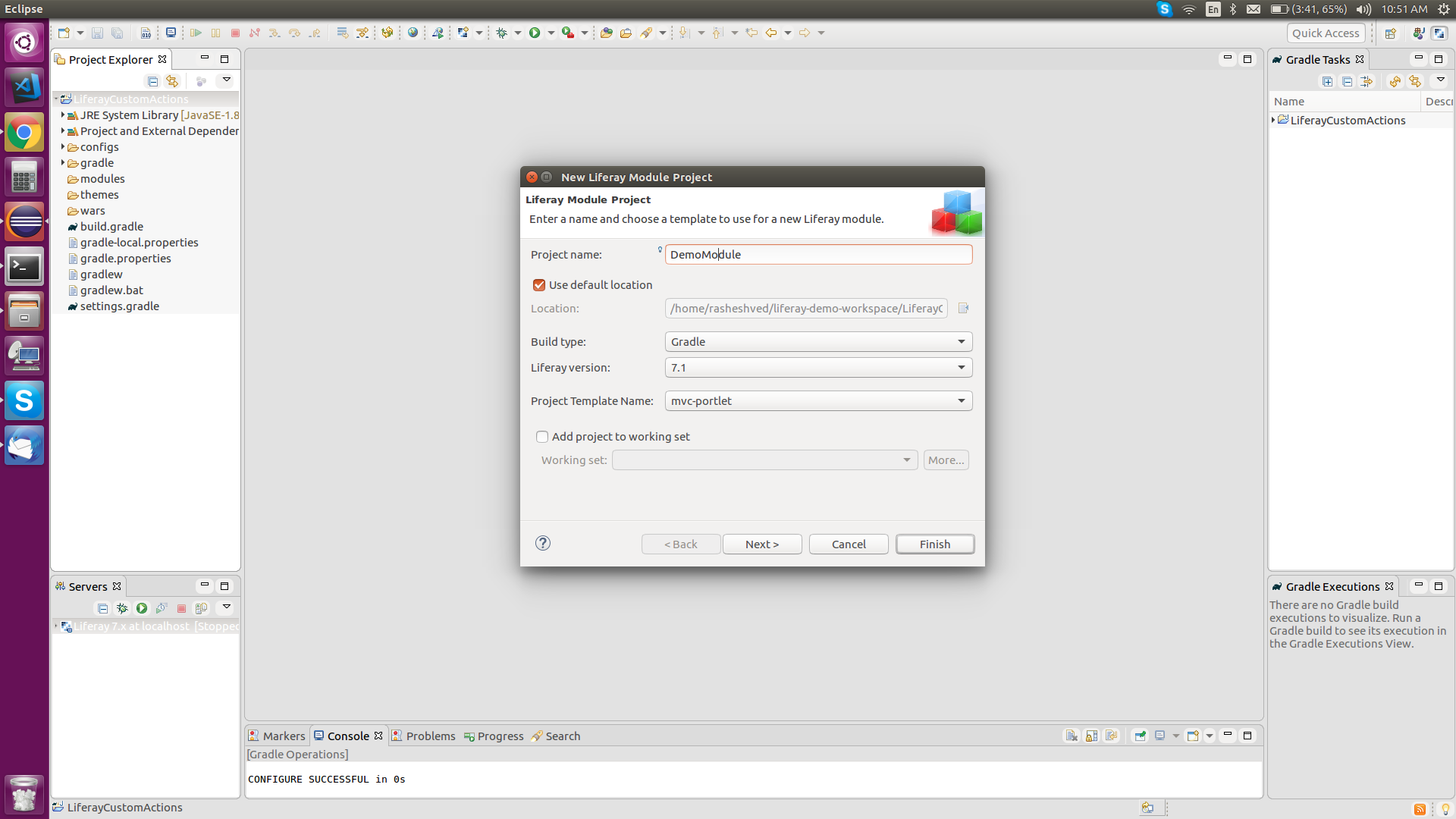
6) Again, click Finish after entering details and your newly created Liferay module project structure should look at something as shown in the below image.
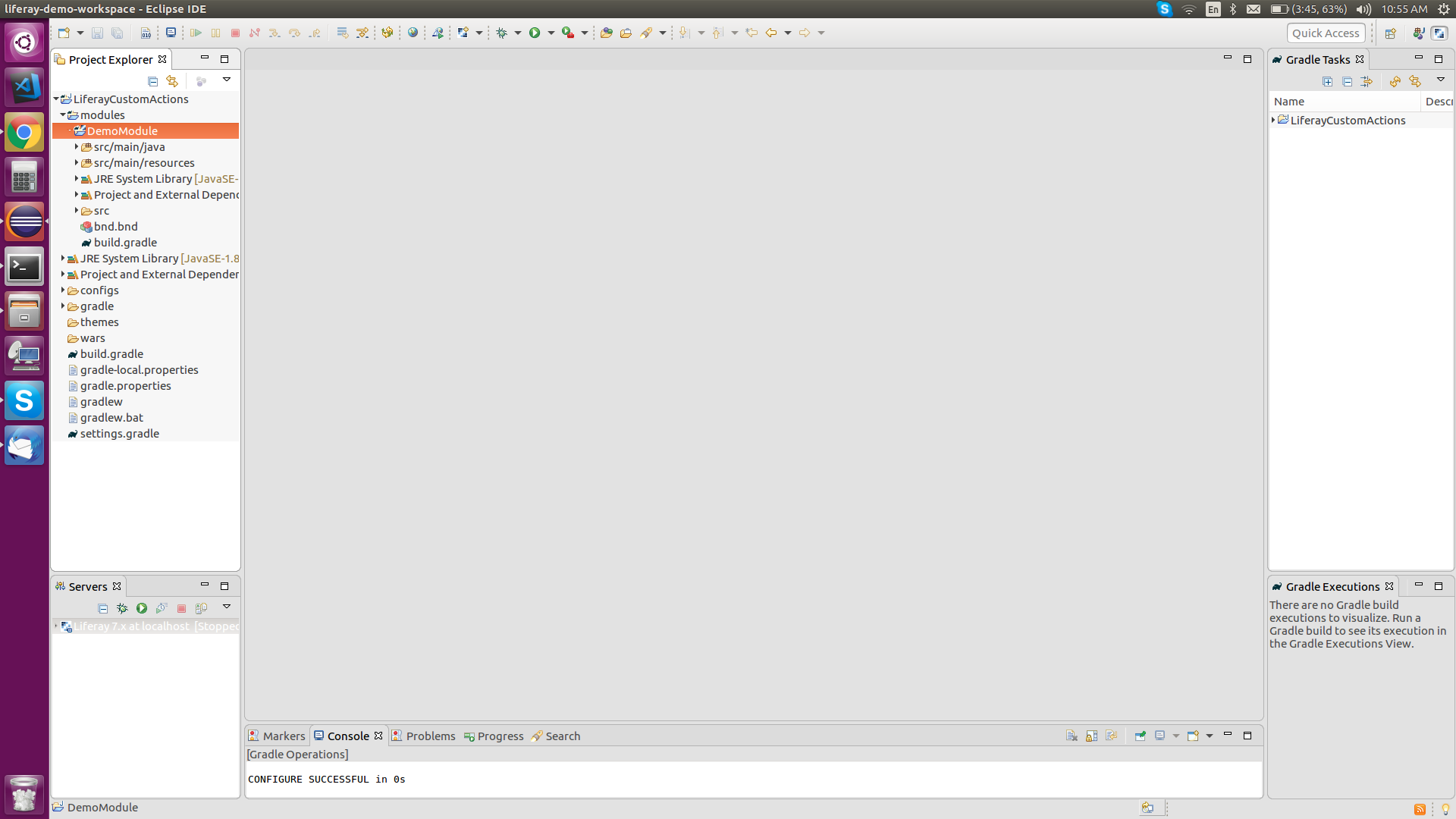
Once you're ready with the deployable module you would need to implement some service class inside the module that would be responsible for your custom login desired action.
7) Again, right-click on DemoModule go to New->Liferay Component Class select Login Pre Action from the Component Class Template dropdown, and select Finish as shown in the below image.
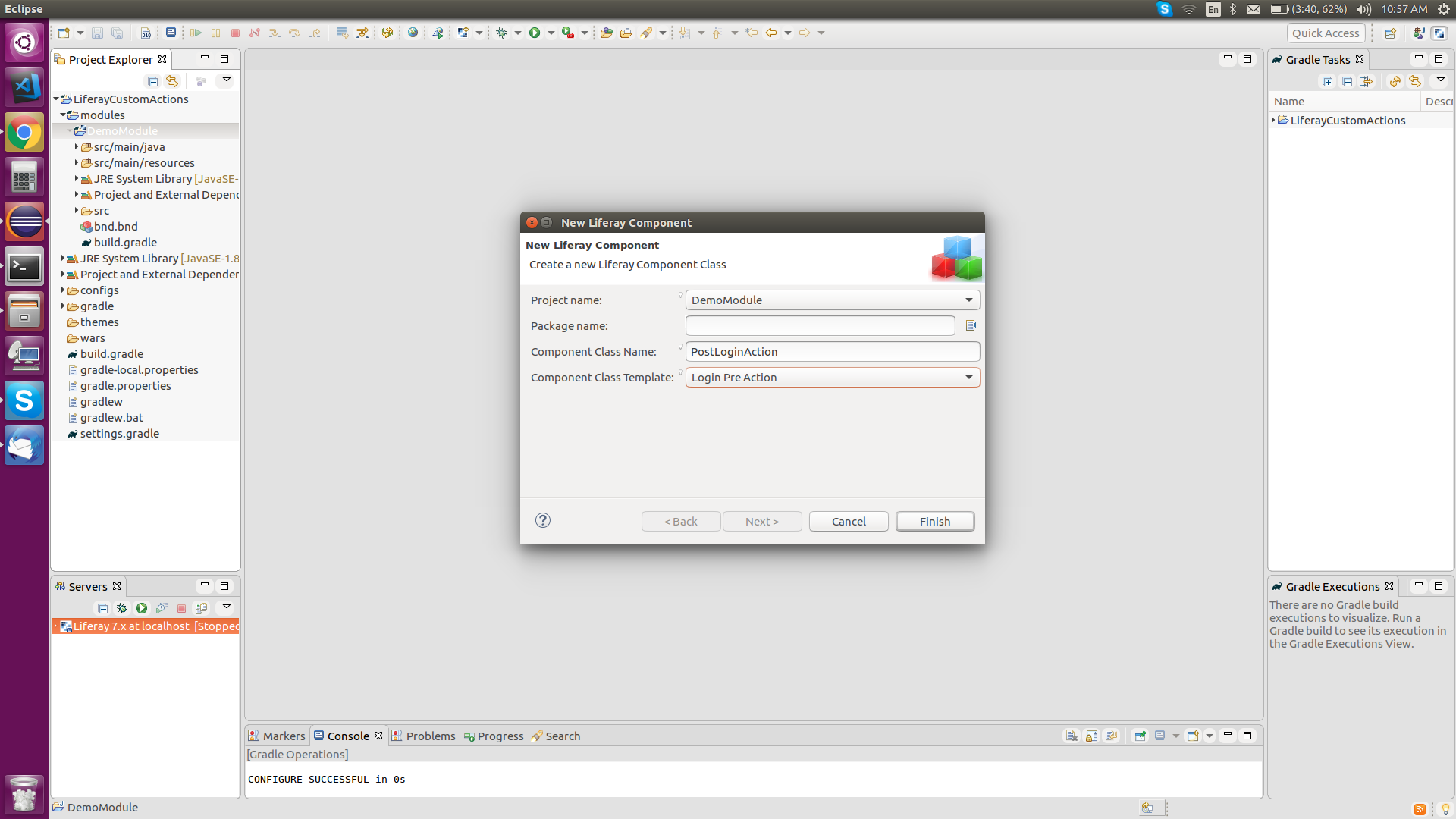
8) After selecting Finish, your screen should appear as shown in the below image.

9) Now implement some custom post login action in your class Component section where it is mentioned pre property = {"key=login.events.pre"}, simply change it to {"key=login.events.post"} and your class should look as shown in the below image.
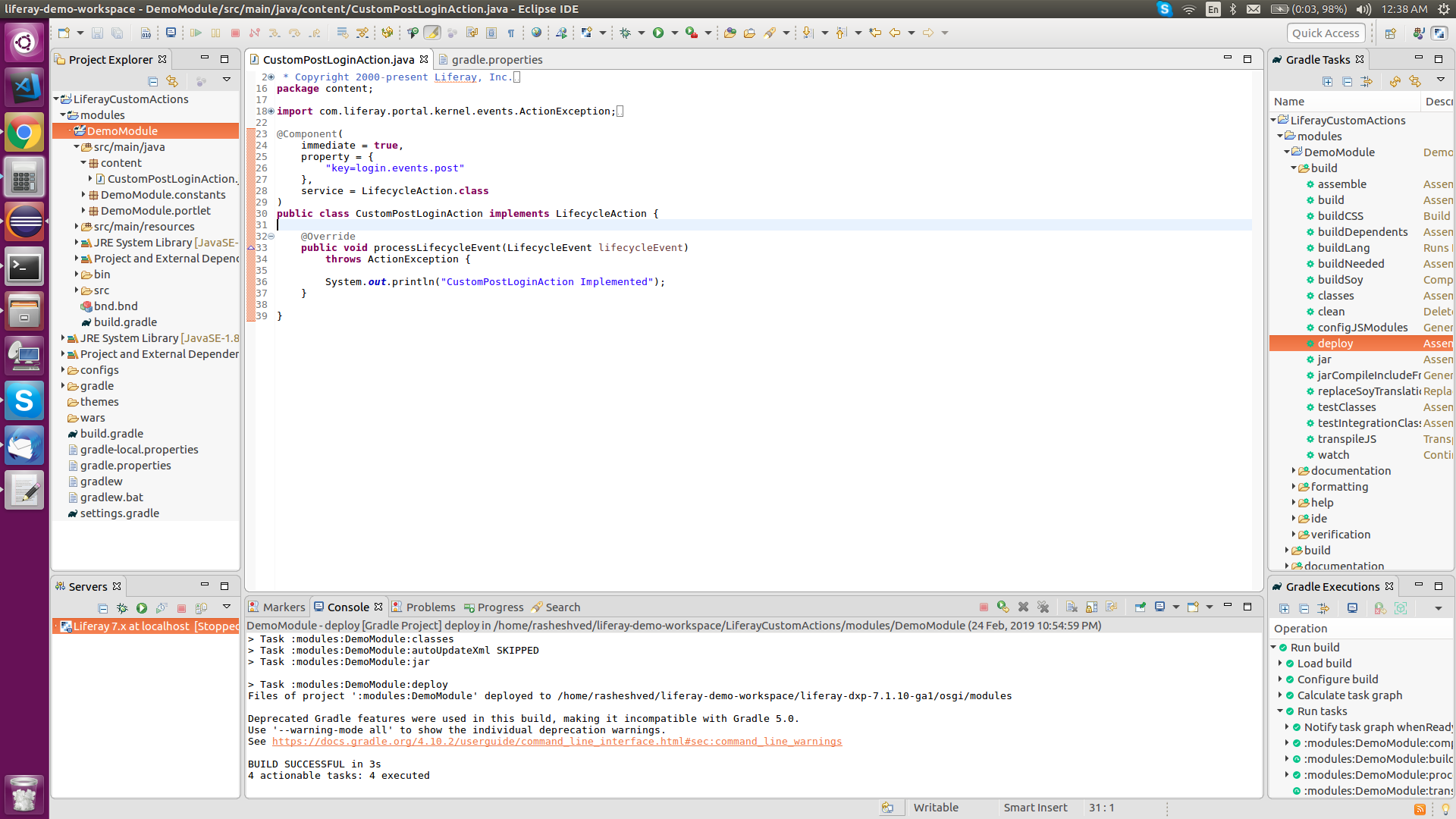
Now you can deploy this module. Log in to your Liferay environment and you will be able to see your CustomLoginAction Service Class S.O.P in your console as shown in the below image.
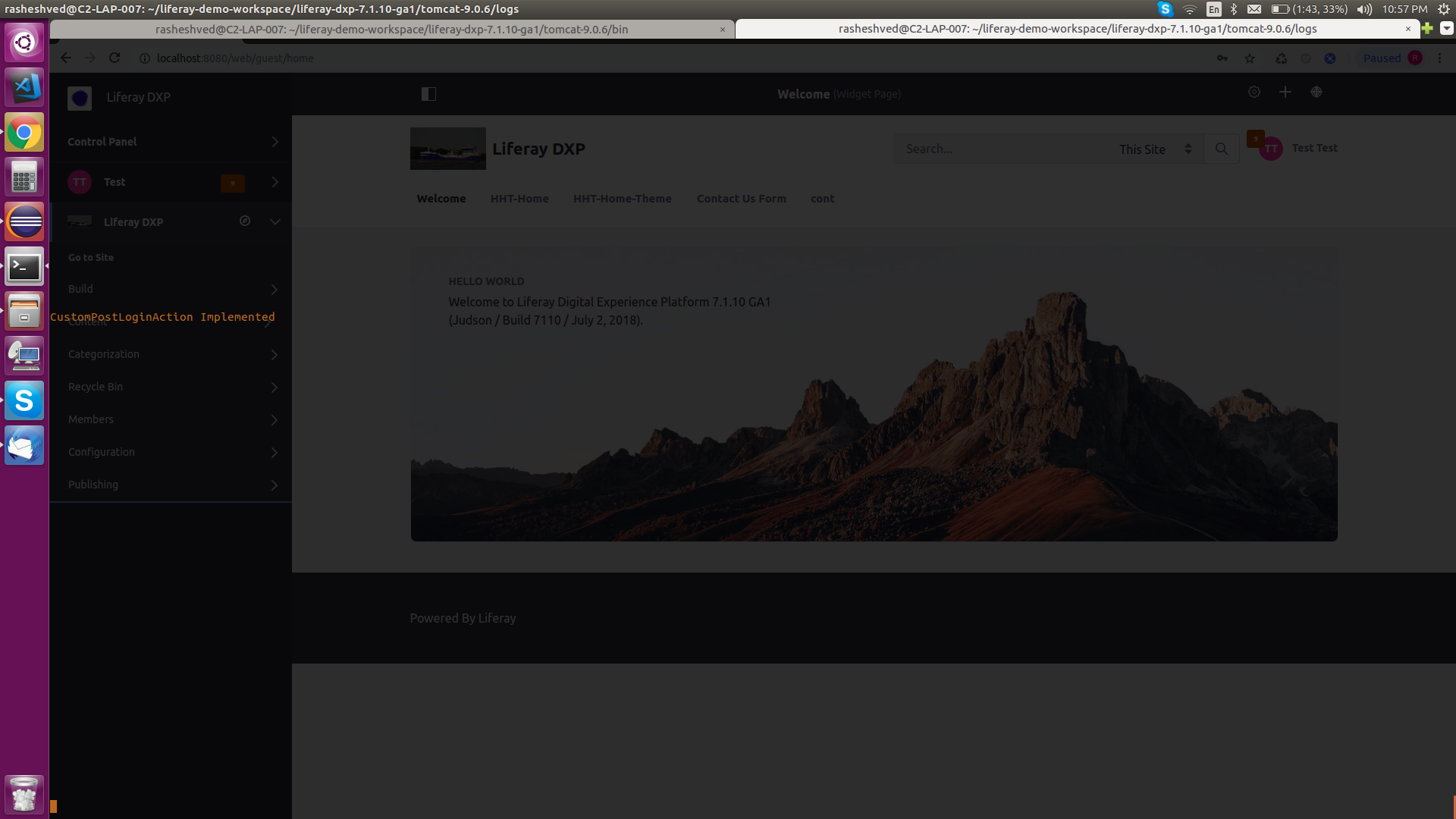 #CTA-1#
#CTA-1# Empower your digital journey with our skilled Liferay developers. Elevate your platform today!
Contact NowRelated Blogs
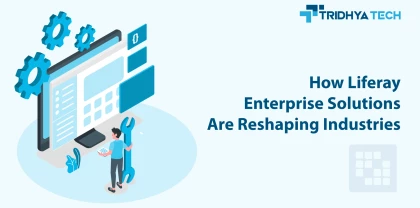
Liferay
How Liferay Enterprise Solutions Are Reshaping Industries
Discover how Liferay Enterprise Solutions are revolutionizing various industries with their versatile and innovative features. This blog explores the transformative impact of Liferay's solutions, showcasing how they are reshaping businesses and driving digital innovation across diverse sectors.

Liferay
How Liferay Makes Digital Transformation User-Friendly
Liferay Enterprise Solutions enable businesses to digitally transform in a streamlined manner. The flexible and customizable Liferay platform makes it easy for companies to build omnichannel customer experiences, employee portals, and other digital solutions.
Recent Blogs
- Streamline Your Integration: How Mulesoft Consulting Services Drive Business Success
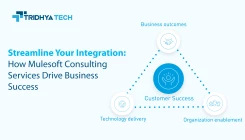
- How Liferay Enterprise Solutions Are Reshaping Industries
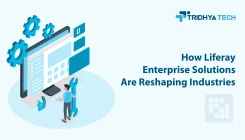
- Alfresco ECM Consultants Unveil Secrets to Success

- MuleSoft Integration Services for Optimum Performance and Development

- How Liferay Makes Digital Transformation User-Friendly