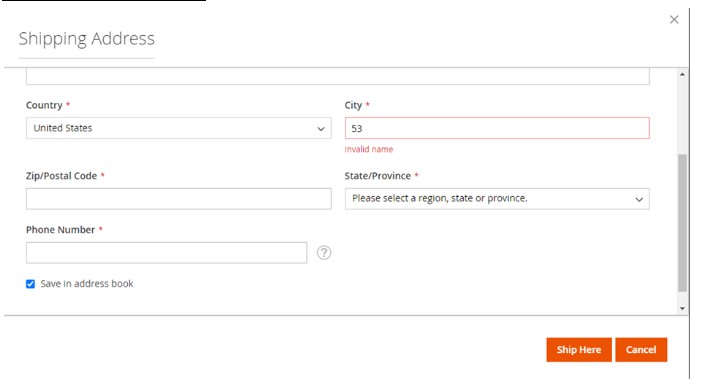Magento
How to add Custom Validation to checkout fields in Magento 2?
User experience plays an important role throughout the buying journey in online shopping. The store must be designed in a way that it responds to every touchpoint seamlessly. One of the important ways of interacting with a customer in an online store is through Forms. Validations in the forms help make the interactions and the journey smooth.
This blog talks about the way to add validation in checkout fields.
Read related blog How to Add Sample File For Custom Entity Import Functionality in Magento 2
Follow the below steps to validate checkout fields:
Step 1:
- Since we want to make changes in the checkout section, we can do so by overriding/extending LayoutProcessor.
- That can be done in the below-given process:
- Create a LayoutProcessor file in your module:
namespace YVendor\NewMod\Block;
class LayoutProcessor
{
/**
* @param \Magento\Checkout\Block\Checkout\LayoutProcessor $subject
* @param array $jsLayout
* @return array
*/
public function afterProcess(
\Magento\Checkout\Block\Checkout\LayoutProcessor $subject,
array $jsLayout
) {
// City
$jsLayout['components']['checkout']['children']['steps']['children']['shipping-step']['children']['shippingAddress']['children']['shipping-address-fieldset']['children']['city']['validation']['validate-name'] = true;
return $jsLayout;
}
}
Here validate-name is a custom validation rule
Step 2:
Add this LayoutProcessor plugin in the di.xml file in your module like below:
http://www.w3.org/2001/XMLSchema-instance" xsi:noNamespaceSchemaLocation="urn:magento:framework:ObjectManager/etc/config.xsd">
Step 3:
To work out our custom validation rule, we need to add this ‘validate-name’ rule in existing rules which is in vendor\magento\module-ui\view\base\web\js\lib\validation\rules.jsWe can do so, by overriding that js file in our module like below way:
Create rules.js file in your module:
define([
'jquery',
'underscore',
'./utils',
'moment',
'tinycolor',
'jquery/validate',
'mage/translate'
], function ($, _, utils, moment, tinycolor) {
'use strict';
return _.mapObject({
'validate-name': [
function (value, params) {
return utils.isEmpty(value) || /^[a-zA-Z ]*$/.test(value)
},
$.mage.__('City name should contain alphabets and spaces only.')
]
}, function (data) {
return {
handler: data[0],
message: data[1]
};
});
});
- Now create utils.js file as below:
/**
* Copyright © Magento, Inc. All rights reserved.
* See COPYING.txt for license details.
*/
/**
* @api
*/
define(function () {
'use strict';
var utils = {
/**
* Check if string is empty with trim.
*
* @param {String} value
* @return {Boolean}
*/
isEmpty: function (value) {
return value === '' || value == null || value.length === 0 || /^\s+$/.test(value);
},
};
return utils;
})
Step 4: Run the below commands:
php bin/magento s:upphp bin/magento s:s:d –fphp bin/magento c:f
Step 5: See Output:
Conclusion
Adding the validations ensures that the users get the appropriate feedback to follow the journey further. Thus, making the journey user-friendly and seamless. Hope this blog has helped learn how to add custom validation in checkout fields.
Check out our store to learn about the extensions and plugins designed by us to make it quicker and easier for you to develop an application and reach out to us to learn more about eCommerce development.
This blog is written by Yash Bhimjiyani Magento Developer TridhyaTech
Related Blogs
Recent Blogs
-
Future of Mobile Apps in the Car Rental Industry – 2025 and Beyond

-
Why Your Business Needs a Collaboration portal in 2025

-
MuleSoft in Healthcare: Transforming the Patient Management Experience

-
E-Commerce Integrations You Cannot Miss in 2024-25

-
Decode Supplier Management Success with Advanced Vendor Portals