Alfresco
Dynamic Workflow Creation in Alfresco
Alfresco – one of the most robust Enterprise Content Management and Business Process Management systems have been used by a plenitude of enterprises over the years. List of features and add-ons available for Alfresco has been increased exponentially over the years. We, at Tridhya Tech, have always been contributing the best content to the Alfresco Community in the utmost possible ways.
Workflows are one of the most used functionalities of Alfresco. Almost every enterprise need wa orkflow in their ECM System. Alfresco does provide few out-of-the-box workflows which are primitive and need manual actions in initiating the same. That is the reason why enterprises need to get the automated workflows developed by programming. Developing a workflow takes a certain time and, of course, the cost of Alfresco development resources need to be hired.
With the help of our Alfresco Certified Developers, we, at Tridhya Tech, have developed one such exceptional functionality which will allow the enterprises to assign the workflow to the documents dynamically. If our module is deployed in Alfresco, an authorized user-group can configure a linear workflow step on any folder. The reviewing and approving users are to be mapped in the order in which they want the document approval process to flow for any document in that folder.
Below are the steps mentioned to configure the dynamic workflows in Alfresco.
Step 1: Deploy the dynamic workflow module to your Alfresco. We would help you configure the sites or the folders which need to be added to this functionality.
Step 2: Add the users in the authorized-users group who all would be able to configure the workflow on the folders.
Step 3: An authorized user can find the ‘Define Workflow’ action on the folder below
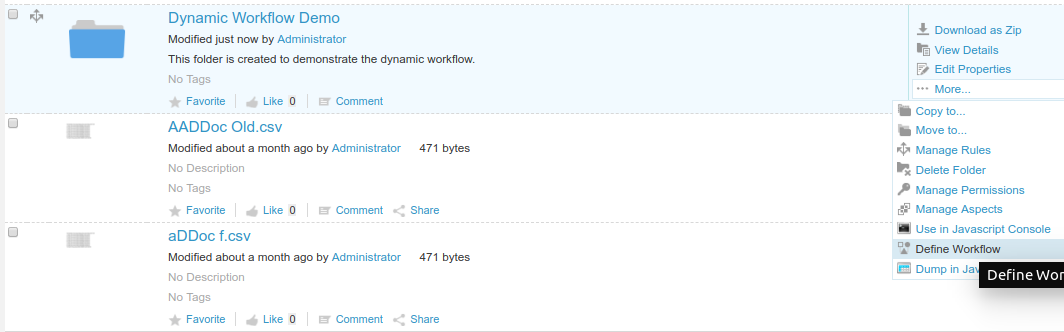
Step 4: Select users who will be receiving the workflow in the sequence of the approval process. The users will be populated from Alfresco users.
In this example, we have added two users in the approval process who will receive the tasks in sequence. We may keep on adding steps by adding the users. Since we assign the workflow on a folder, each folder can have a different number of steps and the approver-users!
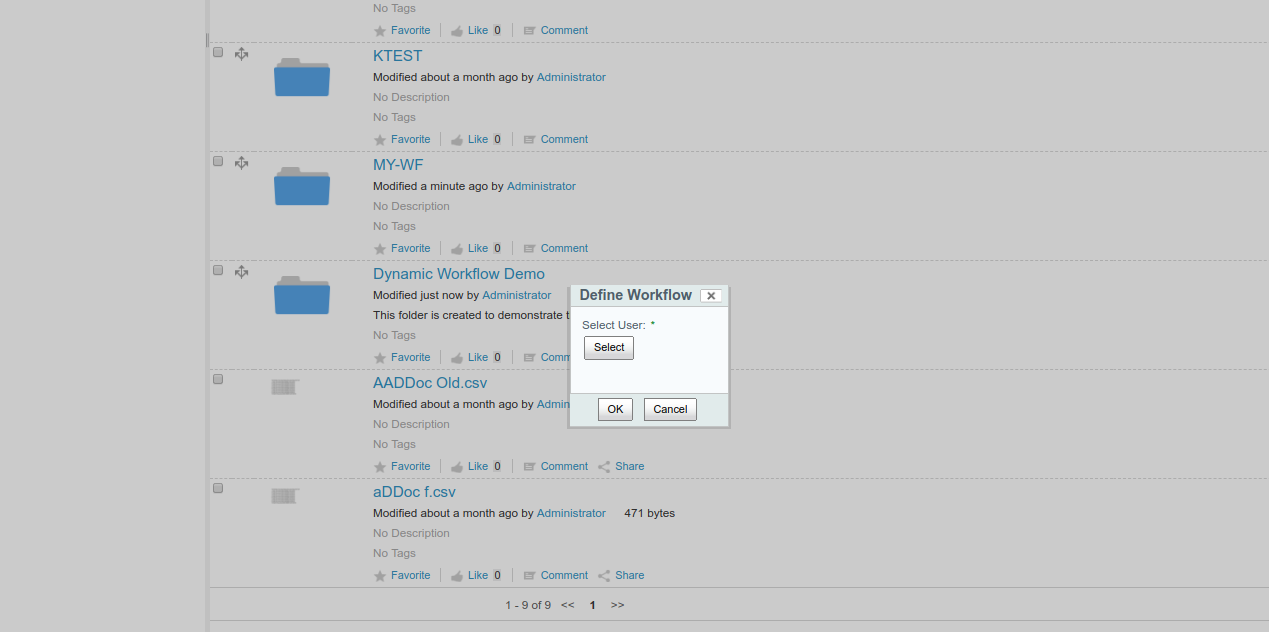
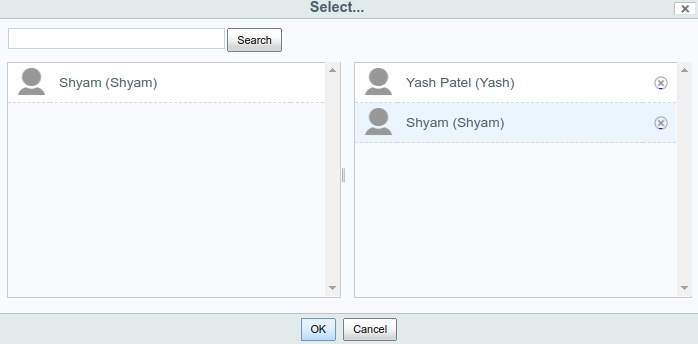
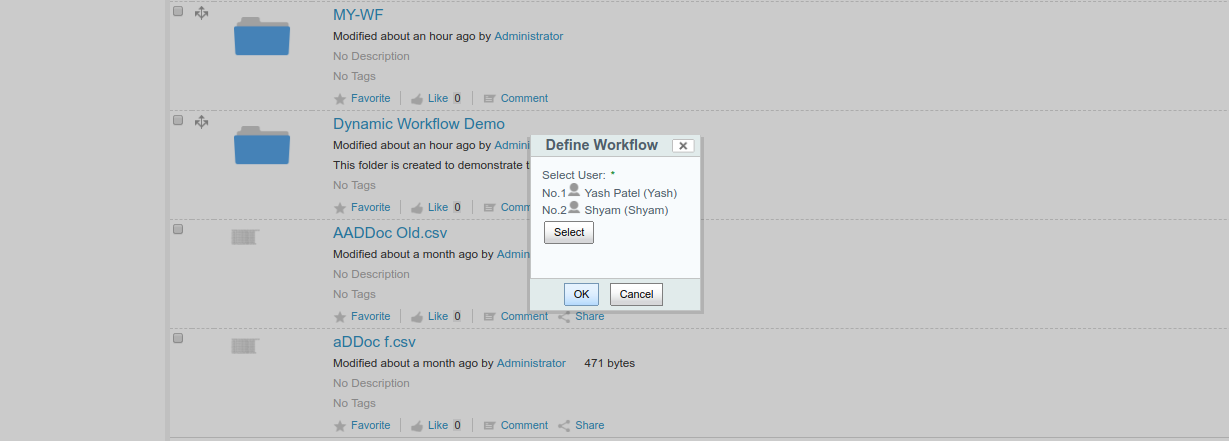
That’s all for configuring the linear workflow!
Now let’s move to the business users who are supposed to initiate the workflows. We are carrying forward the example of 2 step approval.
Step 5: Initiator to upload a document. The workflow will be automatically triggered by the document.
The task will be assigned to the first approver user. The initiator would not be able to amend that document now as the task is with the approver. Email Notification of the same will be sent to the approver- user’s email id.
Step-6: Action Taken by the first Approver.
The first approver will be able to see the task. He will also be able to see the preview of the document. 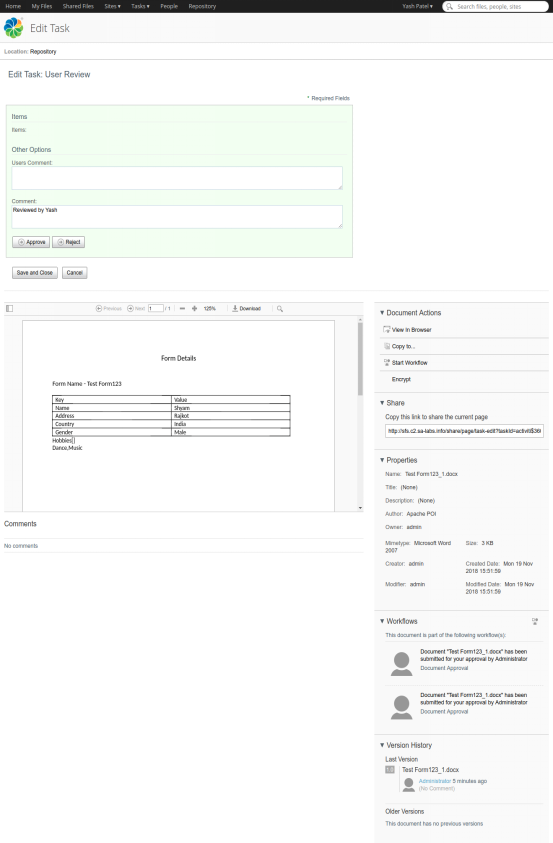
Step 7: After Approval from the first user, the document will reach the second approver of the workflow.
Previous Users’ comments will be shown to every user who is performing the task.
As, we have two step workflows, after approval from the second user, the workflow will be completed successfully.

If your business use cases have multiple document types that have different workflows, this tool will allow you to configure as many dynamic workflows as you require across the departments.
How to Integrate Alfresco Login API With Standalone Native Android Application
Read moreRelated Blogs
Recent Blogs
-
Future of Mobile Apps in the Car Rental Industry – 2025 and Beyond

-
Why Your Business Needs a Collaboration portal in 2025

-
MuleSoft in Healthcare: Transforming the Patient Management Experience

-
E-Commerce Integrations You Cannot Miss in 2024-25

-
Decode Supplier Management Success with Advanced Vendor Portals






















